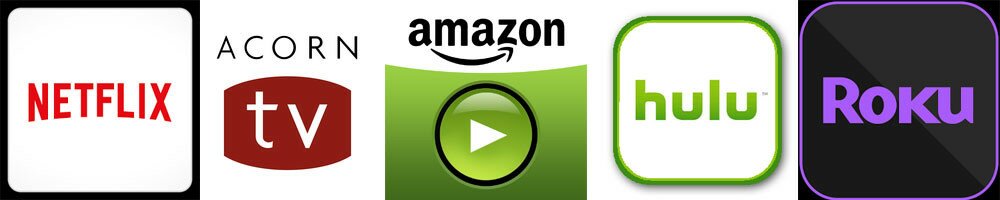Transfer Data Between Iphones: Quick Start Vs Finder/Icloud
When you're ready to move everything to your new iPhone, choosing between Quick Start and the more traditional Finder or iCloud backup can make a big difference in how smoothly things go. Each method comes with its own pros, quirks, and requirements. It all depends on what kind of setup you prefer and how much tech you want to handle. Before you decide, it's smart to weigh how each approach could impact your data, time, and convenience…
Preparing Your Iphones for Data Migration
Before initiating any data transfer between iPhones, it's essential to ensure that both devices are fully charged. This precaution is important to avoid interruptions during the transfer process.
The next step involves backing up the data from the old device using either iCloud or a computer. Performing this backup is crucial to safeguard personal information in the event of any complications during the migration.
Additionally, it's advisable to have the Apple account password readily available, as this will be necessary for signing into the new device.
Both iPhones should have Bluetooth enabled, since the Quick Start feature requires a direct wireless connection for data transfer.
If the new device utilizes a physical SIM card, it's important to transfer the SIM from the old device. Alternatively, if the new iPhone requires an eSIM, users should be prepared to activate that.
Following these steps will facilitate a smoother data migration process.
Comparing Quick Start, Finder, and Icloud Methods
Once you've prepared your iPhones for migration, selecting the appropriate data transfer method is essential. Quick Start enables data transfer directly from the old device using Bluetooth and Wi-Fi, which can result in a faster and more straightforward process.
In contrast, the Finder method necessitates backing up the old phone to a Mac, followed by restoring that backup to the new device. This method is dependable but involves more steps and requires physical access to a Mac.
Using an iCloud backup offers convenience, as it allows for wireless transfer of data. However, this method is contingent upon internet connectivity and the availability of the most recent backup, which may affect the speed of the transfer depending on your internet service.
While all three methods are effective for data migration, Quick Start may be preferable for users looking for a streamlined experience. It typically does a better job of preserving app logins and customized settings compared to the other methods, making it a practical choice for many individuals transitioning to a new iPhone.
Step-by-Step Guide: Using Quick Start for Seamless Setup
Setting up a new iPhone can be simplified through the Quick Start feature, which facilitates the transfer of data from an old device with relative ease.
To initiate the process, position your new iPhone adjacent to your old one and ensure that both Bluetooth and Wi-Fi are activated on both devices. Follow the instructions displayed on the screens of each device.
You'll need to input the passcode from your old iPhone into the new device in order to commence the data transfer. This method typically allows for the automatic migration of applications, settings, and Apple ID information.
Upon completion of the transfer, you'll have the option to either retain or erase the information on your old device, allowing for a more streamlined transition to your new iPhone.
Data Backup and Restore With Finder and Icloud
When transferring data between iPhones, users often have the option of using Quick Start or making a backup through iCloud or Finder.
While Quick Start facilitates a direct transfer of data from one device to another, creating a backup may provide more control and security for some users.
Using iCloud to back up an iPhone entails ensuring that there's sufficient storage available and that a recent backup has been made, allowing the restoration of the new device via a Wi-Fi connection.
On the other hand, Finder allows users to create a
Managing Icloud Settings and Synchronization Preferences
Apple provides users with multiple options to manage data synchronization across devices through iCloud settings. Upon signing in to a new iPhone, users are prompted to configure their iCloud synchronization preferences, allowing them to select which types of data—such as photos, contacts, and app information—will be synchronized. This customization enables users to tailor their experience based on individual needs.
Users can access their iCloud settings at any time to review and modify these choices, which ensures that essential information is synchronized as intended. Adjusting these settings can help users to prioritize the data that's most important to them, facilitating a smoother transition when moving between devices within Apple's ecosystem.
Additionally, data backed up to iCloud is readily available, contributing to a seamless user experience as individuals switch between their devices. Overall, this system allows for effective management of personal data, enhancing productivity while maintaining user control over synchronization preferences.
Troubleshooting Common Issues During Transfer
During the data migration process between iPhones, it's common to encounter various issues despite Apple's designed transfer tools. If the Quick Start method isn't successful, it's advisable to ensure that both devices are running the most current version of iOS, as compatibility discrepancies can disrupt the migration.
Maintaining proximity between the old iPhone and the new device is essential for a stable Bluetooth connection; any distance or interference may lead to interruptions during the data transfer.
When prompted for a password, it's important to distinguish between your Apple ID password and your Keychain password, as confusion may hinder the transfer process.
Should ongoing transfer issues arise, utilizing an iCloud or Finder backup can serve as an effective alternative to recover and migrate your data. This method typically provides a reliable means to retain information without relying solely on the direct transfer methods.
Recommendations Based on User Experiences and Expert Insights
When considering methods for setting up a new iPhone, many users report that the Quick Start feature is the most effective for data transfer. This method allows for a direct transfer of data—including app logins and settings—from an existing device, facilitating a smooth transition with minimal setup.
Users often appreciate this approach for its efficiency and straightforward process. Additionally, experts in the field emphasize Quick Start's user-friendly interface and reliable performance.
However, some users may prefer the Finder or iCloud options for data transfer, as these methods offer more granular control over what data is transferred.
These manual methods can also mitigate potential issues, as some users have experienced intermittent wireless connectivity problems with Quick Start. Ultimately, the choice between convenience and control will depend on individual preferences and specific circumstances.
Conclusion
When you're transferring data between iPhones, choosing the right method makes all the difference. Quick Start is the fastest and easiest, especially if you want everything done directly. Finder and iCloud offer reliable backup options if you prefer more control or need to work around limited connectivity. Whatever you pick, preparing both devices ahead of time and following the steps will ensure a smooth transition. Trust the process, and you’ll be set up in no time!